Unlock a more inclusive experience with a variety of accessibility settings and language options available in Nutritics.
Accessibility Features
Enable accessibility features via Settings > Preferences > Enable accessibility preferences.
Once enabled you will see a blue accessibility button in the bottom left corner of the screen. Click this to open the accessibility menu for further options:
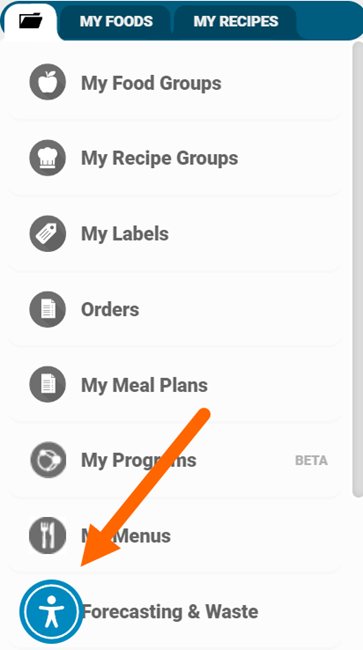
Pro Tip: You can also click CTRL + U on your keyboard to open this menu at any time.
Move the position of the accessibility button by scrolling to the bottom of the menu and selecting ‘Move/Hide Widget’. This setting will also allow you to hide the button for a selected period of time.
Our accessibility settings allow you to personalise your experience and interact with the software comfortably. Here’s what you can adjust:
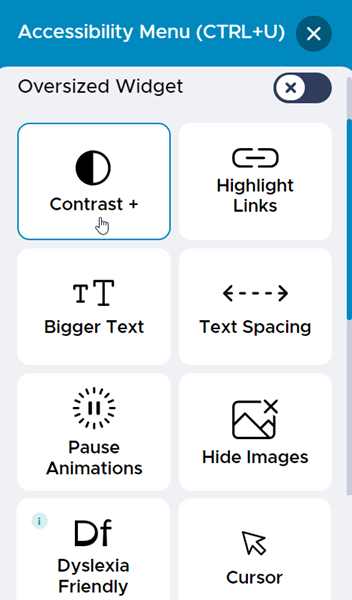
Visual Tweaks:
- Colour Contrast: Choose between invert colours, dark contrast, or light contrast for optimal readability
- Highlight Links: Easily identify hyperlinks with clear visual distinction.
- Text Size: Zoom in up to 4x to enlarge text and improve reading comfort.
- Text Spacing: Adjust word and character spacing (light, moderate, or heavy) for better visual clarity.
- Animations: Pause animations for a smoother and less distracting experience.
- Image Display: Simplify the screen by hiding all images and logos.
- Dyslexia-Friendly Font: Improve character distinction with a specially designed font for dyslexia.
Navigation Enhancements:
- Cursor Options: Choose a larger cursor, a highlighted reading mask, or a reading guide for improved navigation.
Understanding Information:
- Tooltips: Gain clearer explanations of prompts and tooltips for better comprehension.
Reading Layout:
- Line Height: Increase line spacing (up to 2x) for improved readability.
- Text Alignment: Align text to the left, right, centre, or justify for your preference.
Colour Adjustment:
- Saturation Control: Customise the colour intensity of the screen (low, high, or unsaturated).
Enabling any accessibility setting is simple. Just click the corresponding widget for the feature you want to activate. For example, to adjust text spacing to “Moderate,” find the “Text Spacing” widget and click it once. Clicking it again will switch to “Heavy Spacing,” and one more click will disable text spacing customisation entirely (returning to the default setting).
For a more comprehensive view, toggle larger widgets on by clicking the button at the top of the Accessibility menu. This can be helpful for users with specific needs.
Resetting Your Settings:
If you have made multiple accessibility adjustments that you want to disable, simply scroll to the bottom of the Accessibility menu and click “Reset all accessibility settings”.
Language Support
Nutritics supports a variety of languages to ensure a comfortable experience for everyone. Here’s how to switch languages:
- Go to Settings
- Navigate to Preferences
- Scroll to the ‘Region & Language’ section
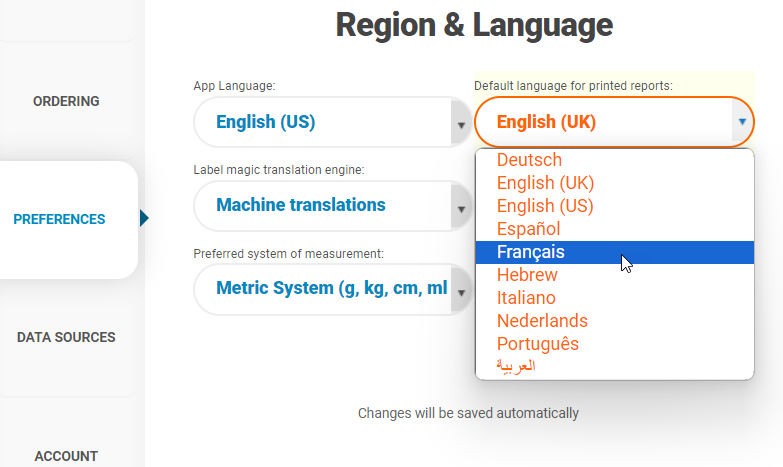
From here, you can choose your preferred language from the following options:
- German
- English (UK)
- English (US)
- Spanish
- French
- Italian
- Arabic
Separate Report Language:
Nutritics allows you to set a separate default language for all printed reports. This means you can view the software in one language and generate reports in another. In the Region & Language menu, you’ll find all the previously mentioned languages, along with additional options like:
- Dutch (Netherlands)
- Hebrew
- Portuguese
GoodFoodTalks
Nutritics and Ten Kites can integrate with GoodFoodTalks for improved menu accessibility.
GoodFoodTalks is a revolution in dining out for blind and visually impaired people. Allow visually impaired customers to browse and listen to your menus through a fully accessible website and mobile application.
If you are interested in integrating your menus with GoodFoodTalks, please get in touch here.
At Nutritics, we’re committed to creating an accessible experience for all users. We’ve included a variety of settings to personalise your experience and enhance readability.
Your Feedback Matters! If you have any further accessibility suggestions or encounter any difficulties using Nutritics, please don’t hesitate to let us know. We value your feedback and continuously strive to improve our accessibility features.