In this article, you can see answers to our top Libro support questions.
DO I NEED A NUTRITICS ACCOUNT TO USE IT?
If you are a nutrition professional looking to use Libro with your clients, then you will need a Nutritics account to invite your clients to log their diet on Libro.
HOW DO I LOG IN, I DON’T HAVE A PASSWORD?
Your username and password are created when you first log in to Libro. Once you have downloaded Libro, open the app. You will be prompted to enter a username and password. Whatever you type into these fields will be your log in details going forward.
DOES IT AUTOMATICALLY SENSE ACTIVITY?
No, you must log your physical activity. This is covered in our guide here.
ARE TARGETS AGE RESTRICTED?
Targets are based on your biometric data (e.g. weight and height) and the DRV source selected by your nutritionist.
HOW DO I SEARCH FOR PRODUCTS?
- Click the pencil icon in the bottom left hand corner of your home screen.
- Click one of the orange plus buttons to search for and add foods to that meal.
- Enter a keyword in search box
Alternatively, click on the Libro symbol in the bottom right corner of the screen, click the magnifying glass and enter a keyword.
I’D LIKE TO REPORT A PROBLEM OR A MISTAKE.
Click on the cog icon in the home screen and select ‘Settings’. Navigate to the about tab. Fill in the contact form and someone will be in touch as soon as possible.
I SEARCHED FOR A PRODUCT BUT LIBRO DOESN’T HAVE IT. WHAT DO I DO?
See our tutorial here on adding a new food.
WHERE DO YOU GET YOUR PRODUCT INFORMATION?
The database of foods available in Libro is comprised of official national databases and branded data from manufacturers.
HOW DO I MUTE LIBRO?
Make sure the media volume on your phone is on silent.
HOW TO LOG A FOOD LOG?
See our tutorial here on how to add foods to your log in Libro.
HOW DO I MOVE A FOOD TO A DIFFERENT MEAL NAME?
See option to change meal selection before saving the foods in your basket:
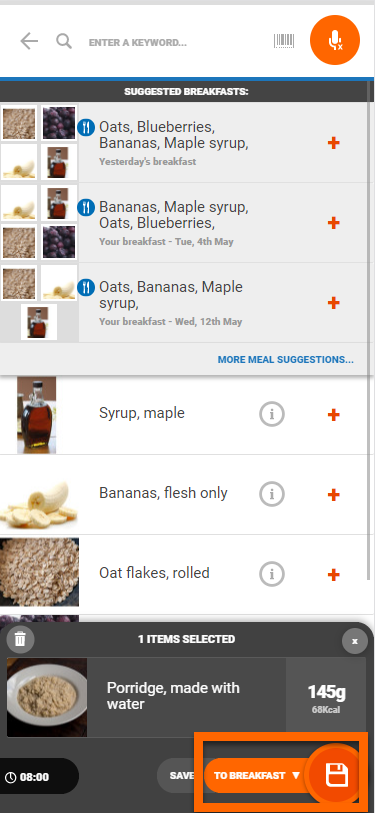
You can also long press an item after it has been added and select ‘move to’.
HOW DO YOU ACCESS LOGS FROM YOUR NUTRITICS ACCOUNT?
See our tutorial on importing logs to Nutritics.
HOW DO I ASSIGN A PROGRAM TO MY CLIENTS ON LIBRO?
You can do this by opening the program you would like to share and navigating to the drop down menu at the top of the screen. Click ‘Add a Client‘ to assign that program to a client. You can toggle between the master program, and the client-specific program using the drop down menu. See our guide on using Libro Programs here.
ANY MORE QUESTIONS?
Email us at support@nutritics.com and we will get back to you shortly.