The Nutritics Content Explorer is a structured folder view that gives you an overview of all records in your account. Depending on your Nutritics edition, the Content Explorer will appear as a panel on the left or right hand side of your screen:
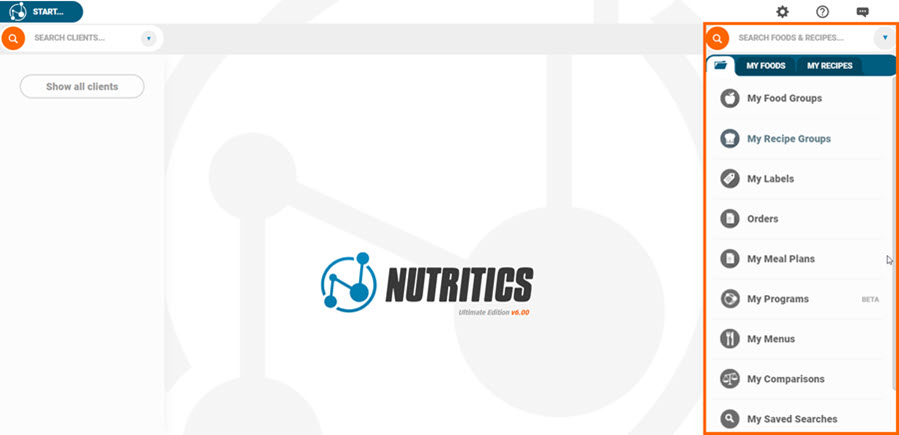
If you have the My Foods or My Recipes tabs open, you can click on the folder icon below the food search box to open the explorer. This view allows you to browse, organise and update your records quickly in one workspace.
Click on a section to expand the list of folders:
Add a new folder to the section by clicking ‘+New Group‘:
Click on a folder to display its contents in the workspace panel to the right. Toggle between list and tile view using the buttons in the bottom right corner of the screen.
Click ‘Choose Columns‘ in the top bar to customise the information on display. This is known as the Treeviewer, where you can view and update information like food cost, allergens, recipe names, recipe photos and more:
Create your own custom views and export them for print or sharing from the ‘Export to’ button at the top right of the screen
On Foodservice accounts or accounts with the Foodservice add-on, the Explorer is also used to create menus, menu cycles, paper calorie and allergen menus.
Summary reports of menu cycles/individual menus can be generated by right clicking on a menu cycle/menu in the content explorer and selecting ‘Export‘: