Nutritics uses a modern panel design with high resolution graphics and scrolling animations throughout. Nutritics is made up of panels and workspaces. There are 2 primary panels, one for client storage & management (for users on the professional, performance and education editions) and the other for management of food and recipes:
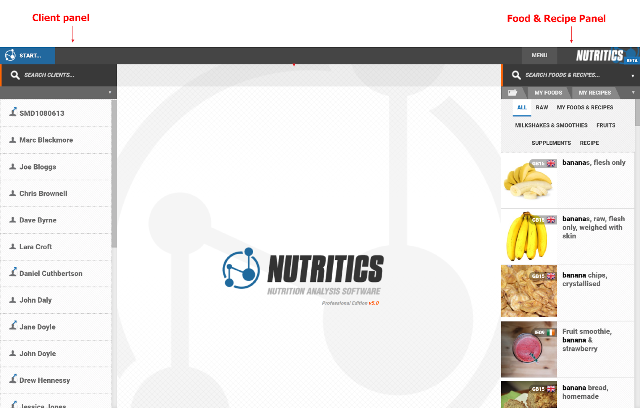
Clicking on an item from one of these panels will open a sub-panel with more detail on this item, or will scroll to a large open workspace, to allow you to view or develop that item further.
Depending on your product, your workspace panels may include:
Food & Activity diary workspace
Add new food or recipe workspace
Meal plan creator workspace
Food compare workspace
Label Maker workspace
Libro program design workspace
Menu workspace
When using any of these workspaces, the food management panel will slide to the left side of the screen, giving you a larger work area, as shown below:
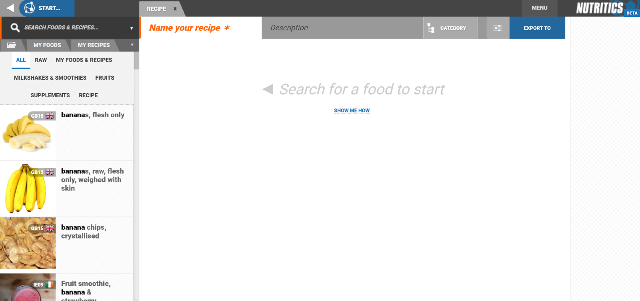
Click the back arrow at the top left of the screen to return to your client related panels.
As you open various workspaces in Nutritics, tabs will appear at the top of the screen to assist easier switching between the workspaces.
