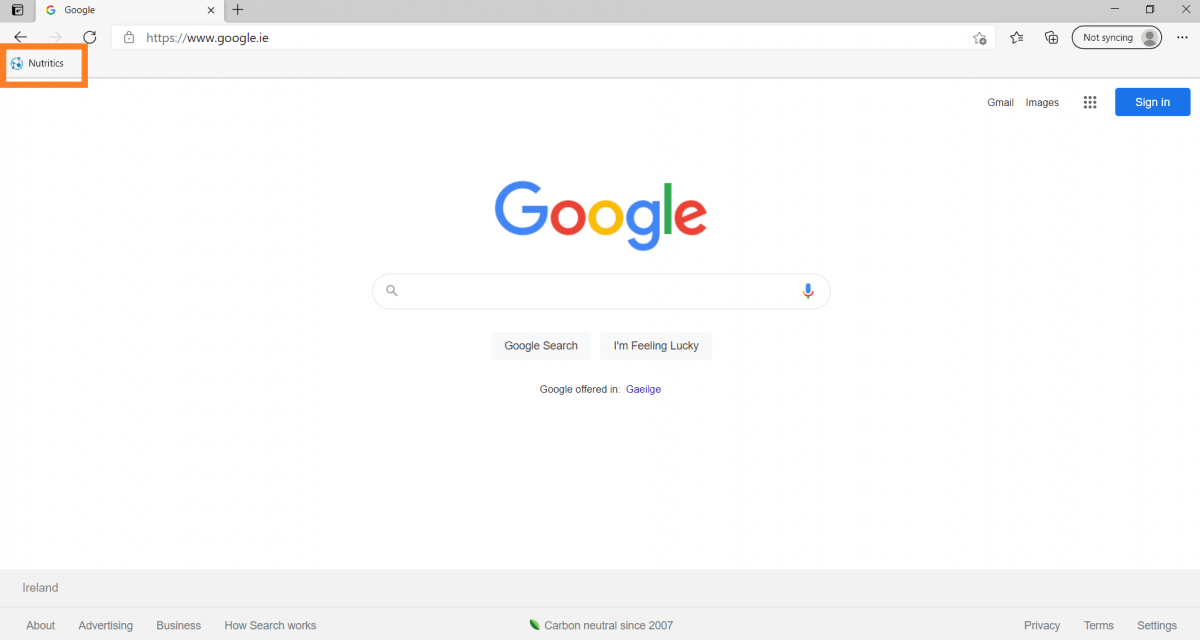Log in to Nutritics at nutritics.com/app using the username/email address and password you registered with.
For easy access to Nutritics, we recommend bookmarking it in your web browser.
Go to https://www.nutritics.com/app/ in Google Chrome and click on the star icon to the right of the url at the top of the screen.
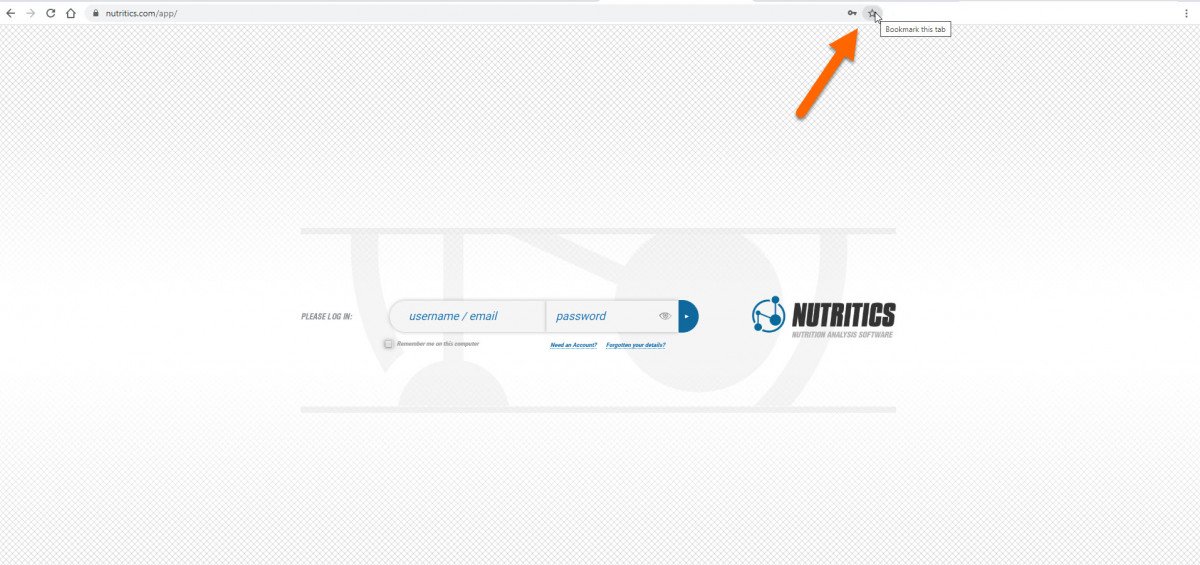
Save Nutritics to the bookmarks bar and it will always be visible when you open a new internet tab or window.
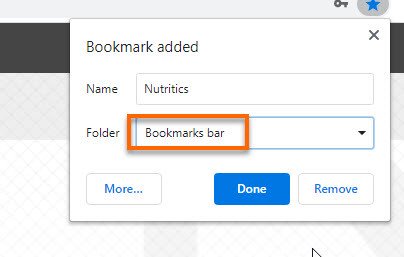
The next time you open your browser, simply click on Nutritics in the bookmark bar to log in.
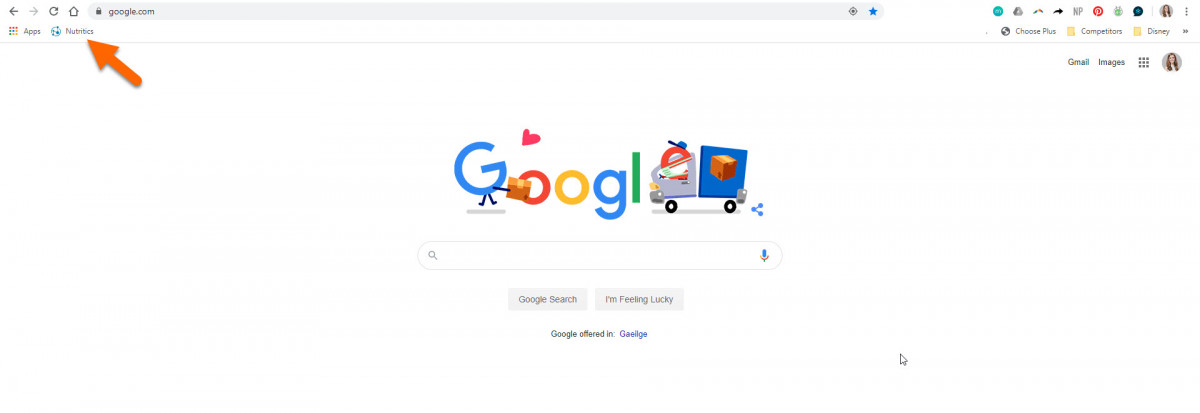
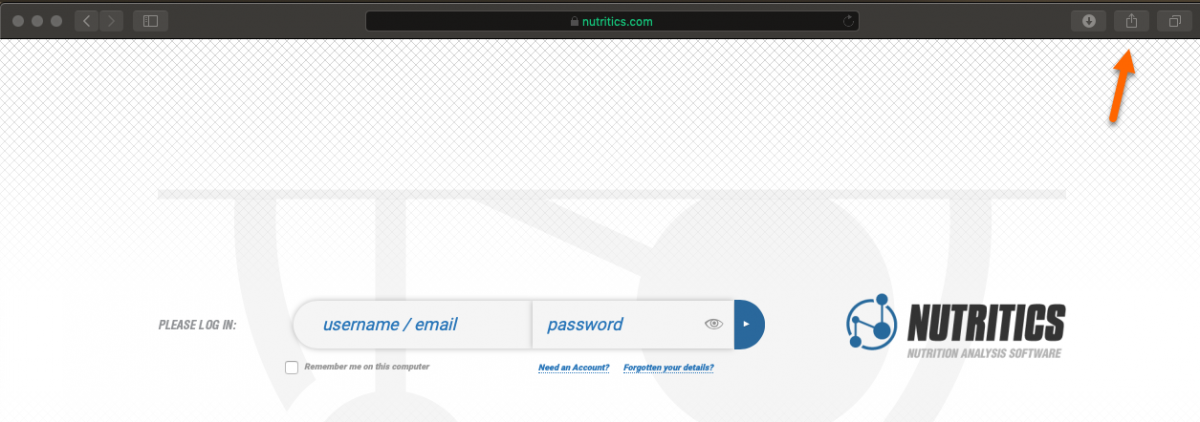
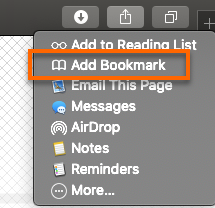
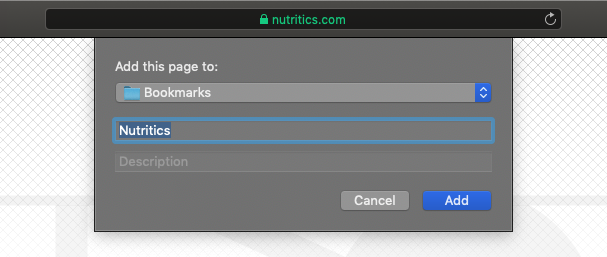
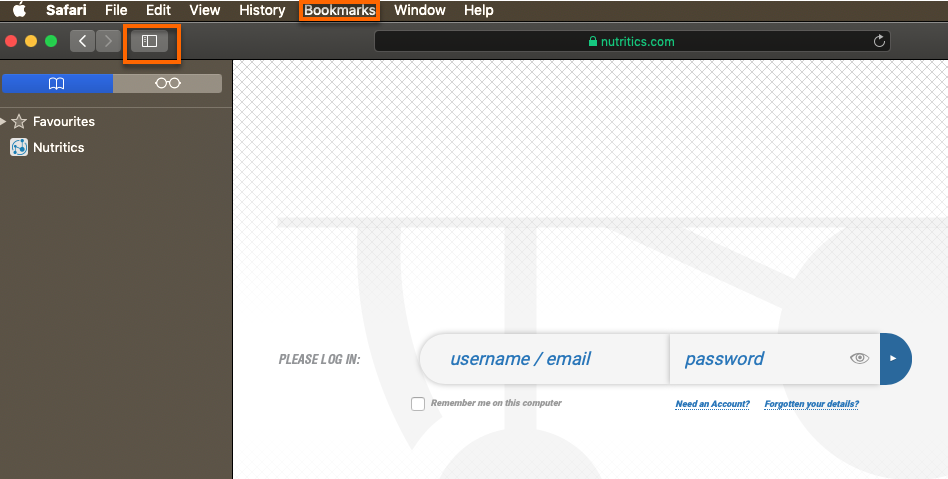
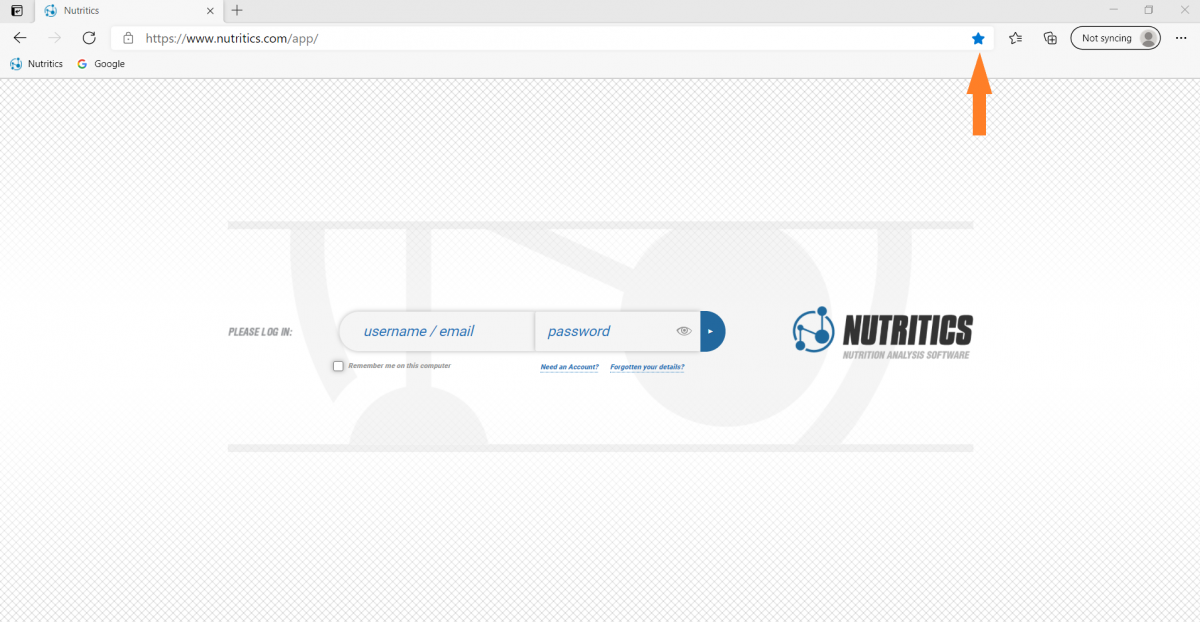
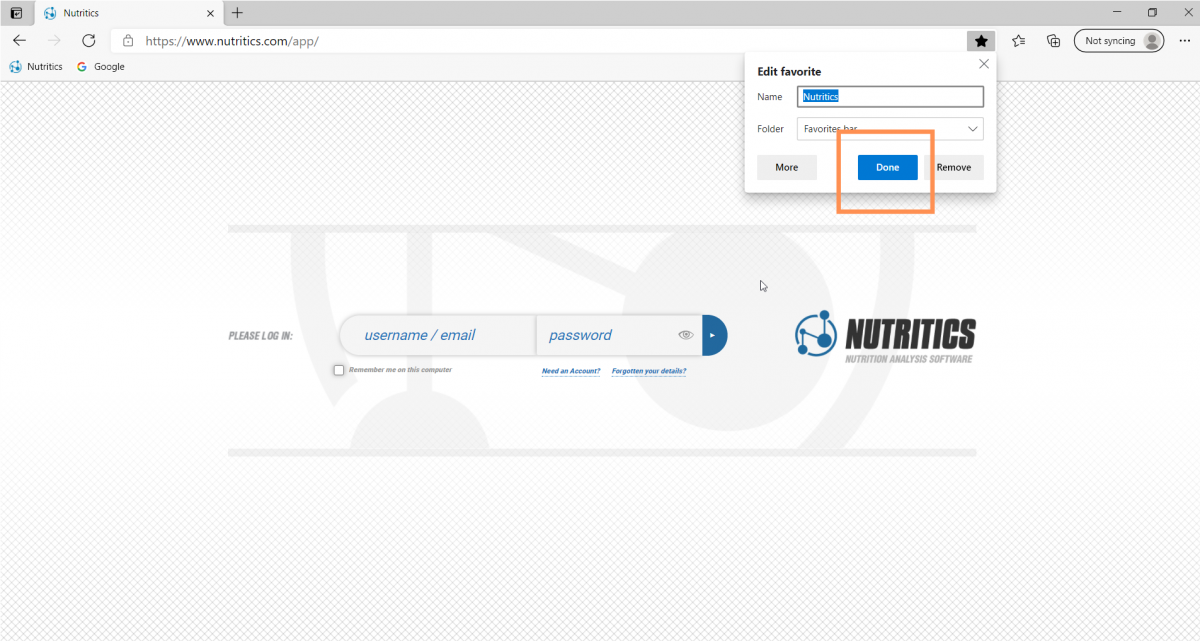
The next time you open your browser, simply click on Nutritics in the favourites bar to log in.