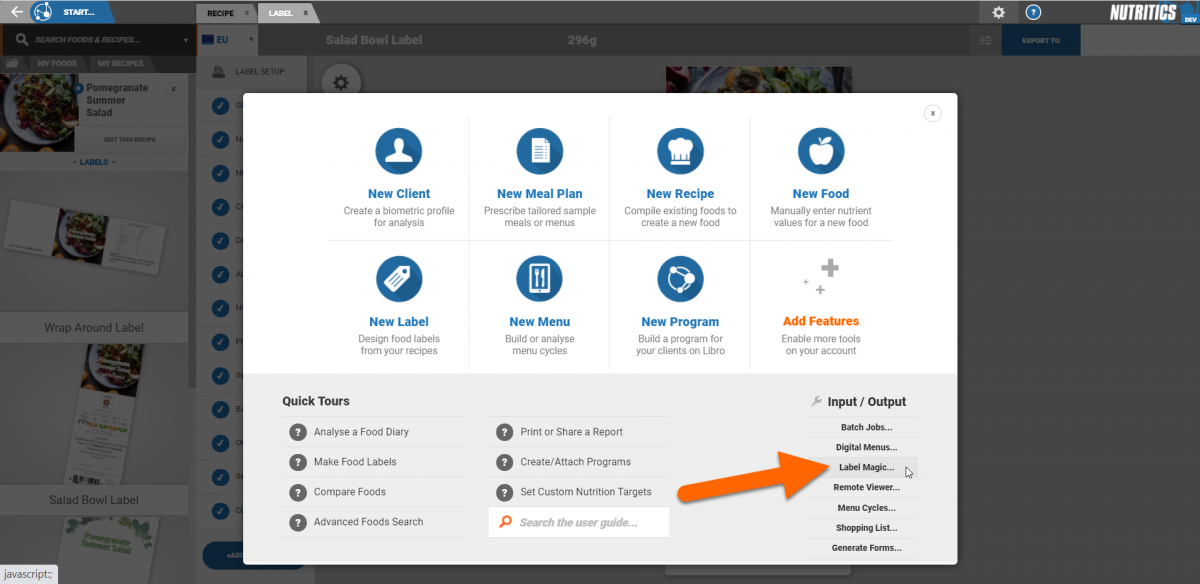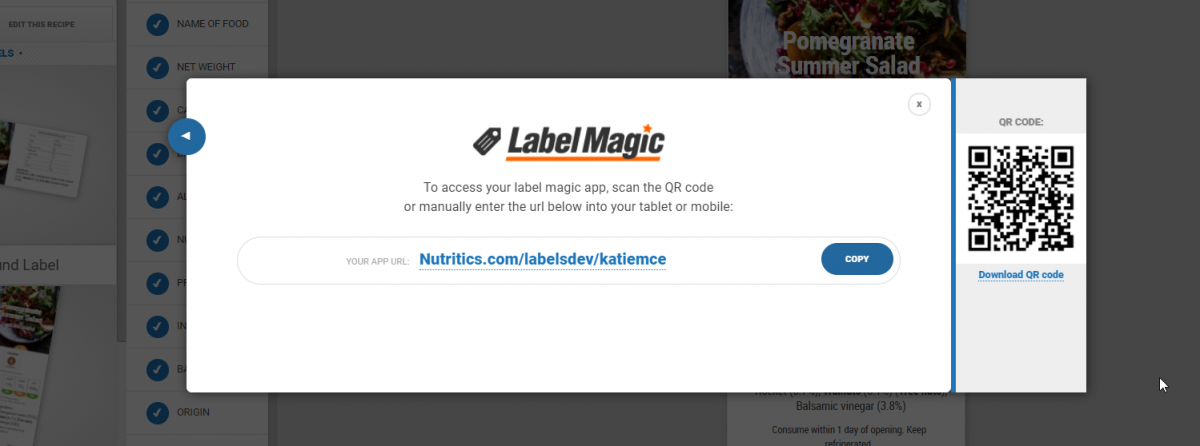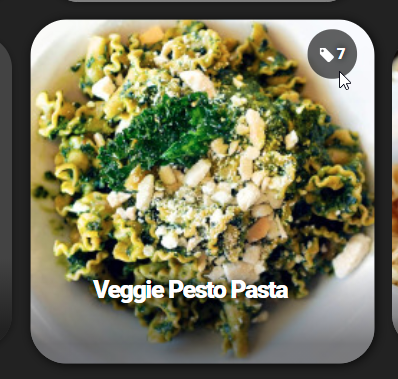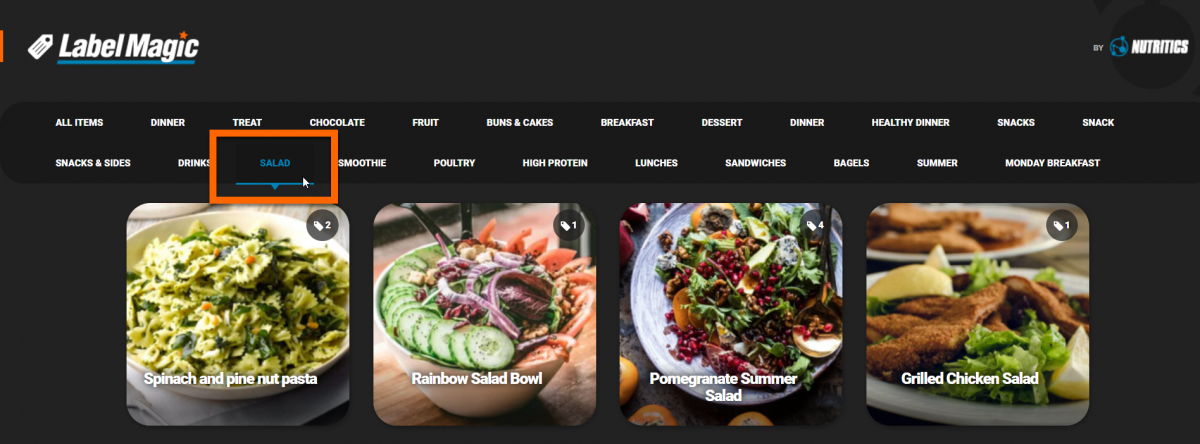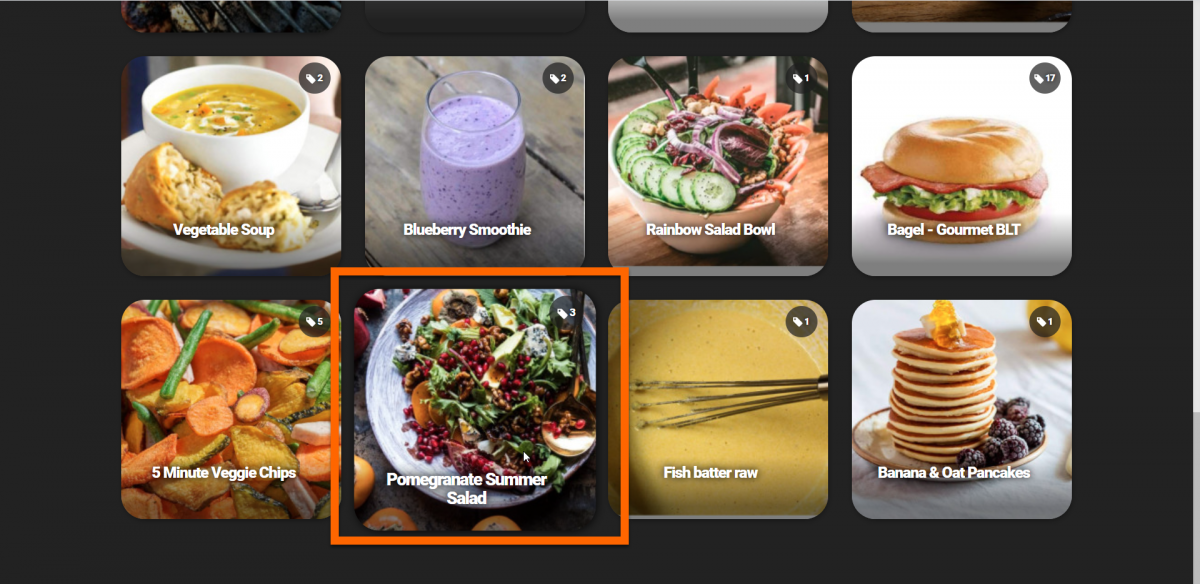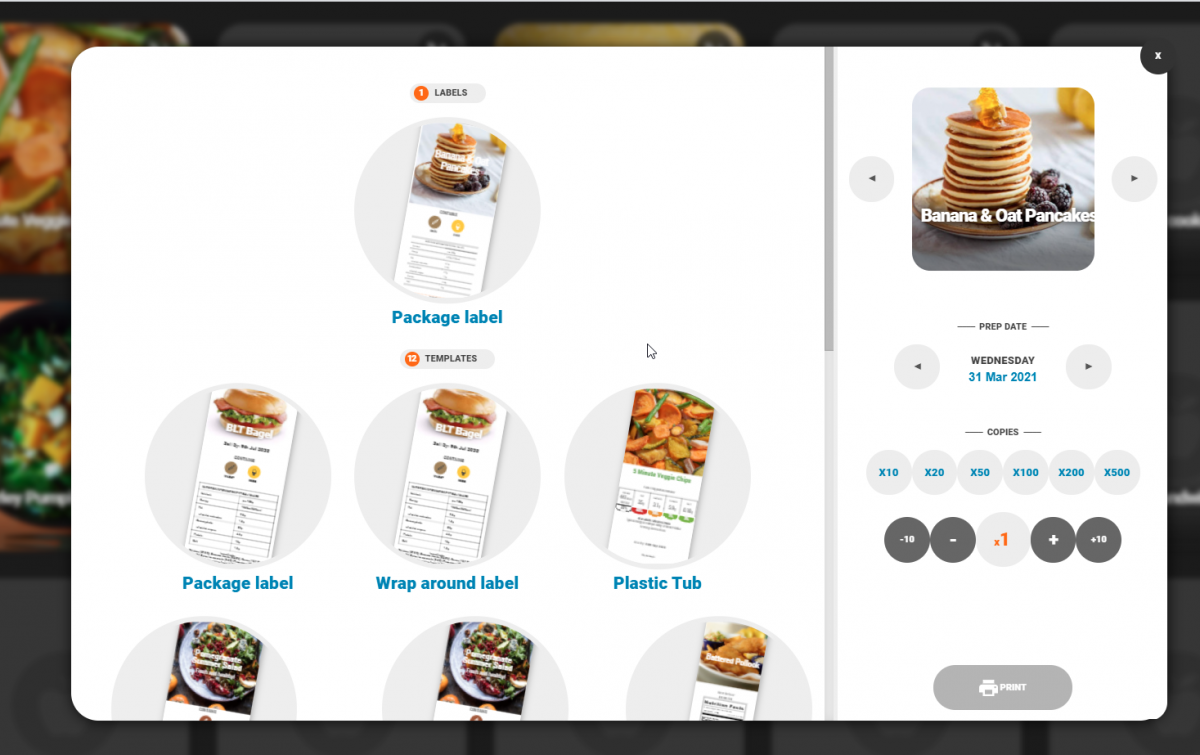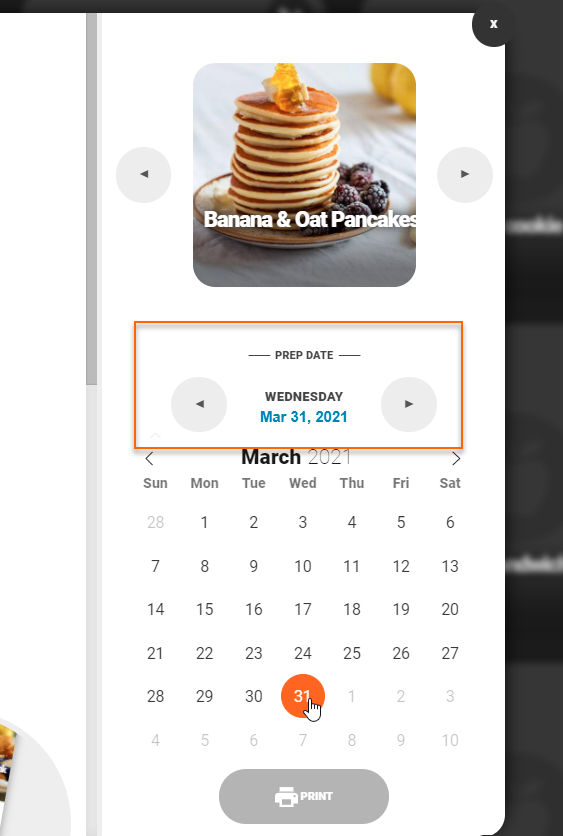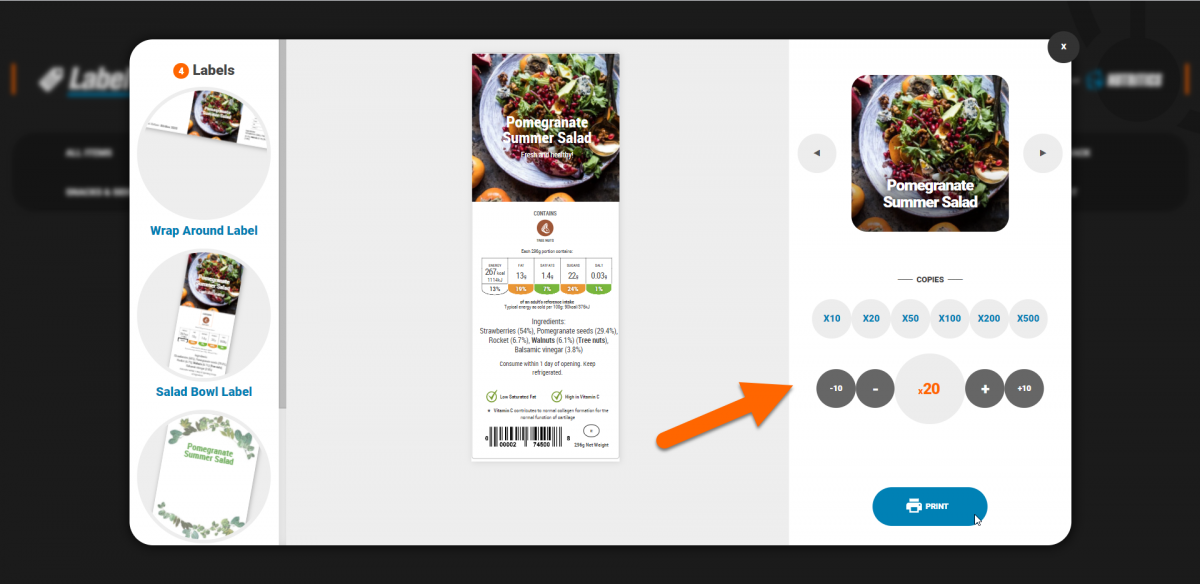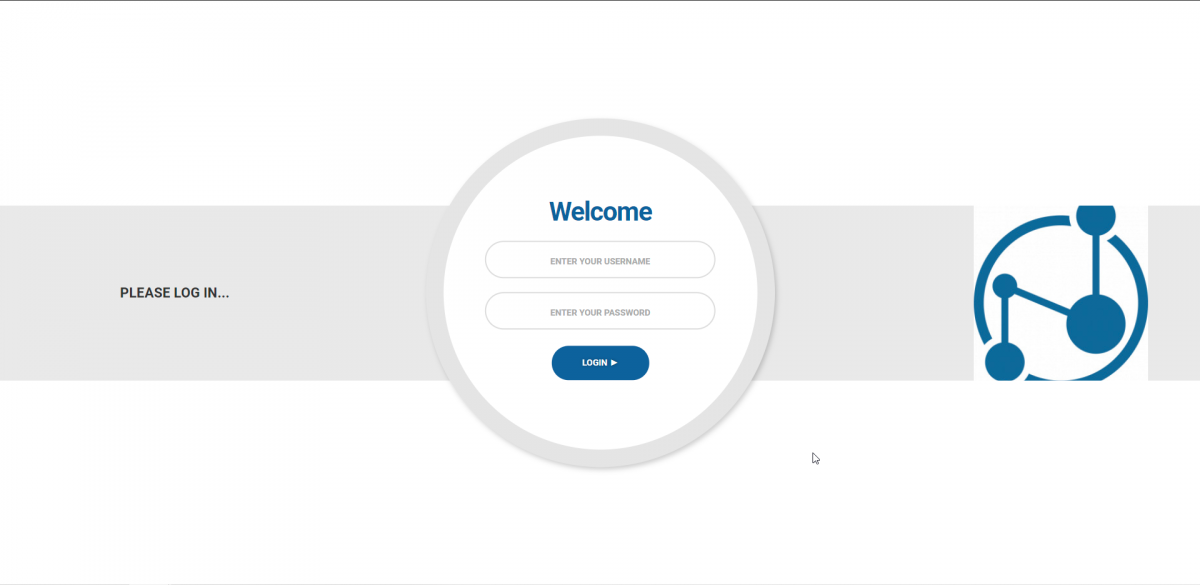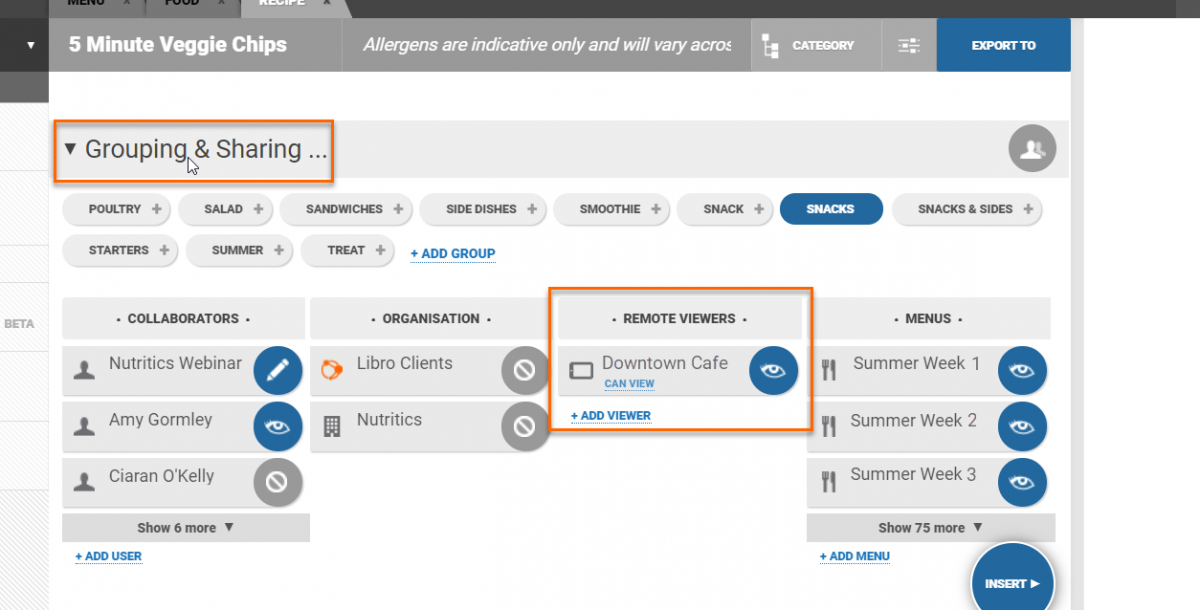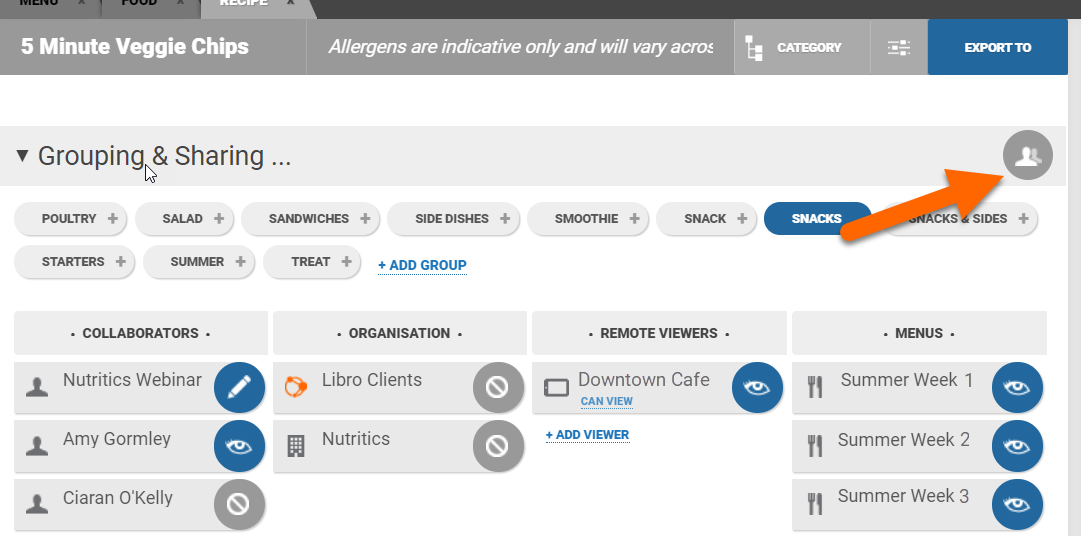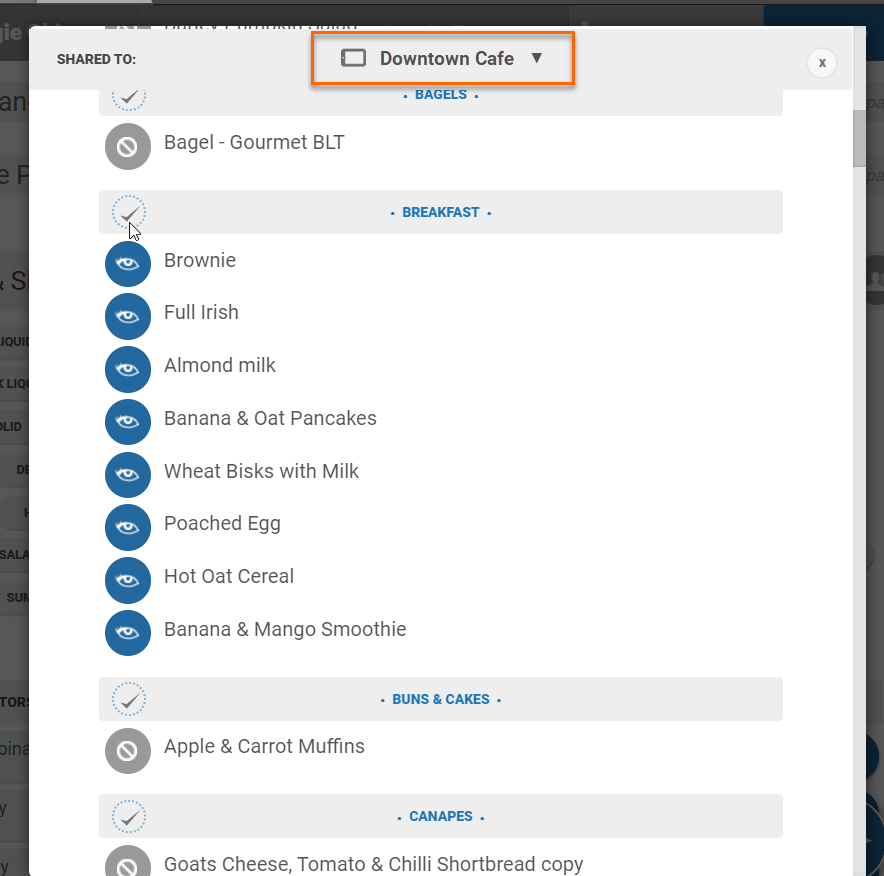Label Magic
19th Jul 2018 Labels can be printed in bulk using the Label Magic app. This is useful where recipes and labels are developed e.g. at a head office level, and printed by staff on site.
Label Magic is accessed from the start menu under the input/output heading.
Click on the url or scan the QR code to open the Label Magic app on a tablet, laptop or mobile.
All recipes will be displayed in a tile format. The number of labels created for a recipe is displayed in the top corner of the recipe tile.
Click on the tabs at the top of the screen to filter by recipe groups.
Click on a recipe to see the available labels.
Labels created by you are shown at the top while label templates are shown underneath.
Select the label style that you would like to print.
Specify the preparation date of the product and if the label bears a use by, best before or sell by date this will update automatically.
Select the desired number of copies and hit ‘print’.
Label Magic Access
Label Magic is accessed from the start menu under the input/output heading. Click on the url or scan the QR code to open the Label Magic app on a tablet, laptop or mobile. Note that you must be logged into a Nutritics account to access Label Magic this way.
On premium and enterprise accounts, a separate login or 'view only' account can be set up for Label Magic. This can be useful where staff need to be able to print labels on site but should not have access to/edit recipes in the main Nutritics account.
Staff can see and print recipe labels that have been shared with their 'view only' Label Magic account (see below to learn how to do this) but cannot edit the labels or recipes.
Staff log in at the same Label Magic url found in the Nutritics account but with a separate username and password. This account must be set up by the Nutritics team. Premium account holders can email admin@nutritics.com with the desired username and password and we will set this up for you.
Note that premium accounts can only have one view only account, so the username and password should be generic if it's going to be shared among staff. If you require more view only accounts e.g. one for each site, contact sales@nutritics.com to learn more about our enterprise rates.
Sharing labels to a 'view only' Label Magic account
To share a recipe with a 'view only' Label Magic account, open a recipe in Nutritics and scroll to the grouping and sharing section.
Under the 'remote viewers' heading, any view only accounts will be listed.
Click on the name of the account you would like to share the recipe with and an eye icon will appear indicating that that account can now view this recipe and any associated labels. Click the username again should you wish to revoke access.
Recipes can also be shared in bulk by clicking on the button to the right of the grouping and sharing heading.
Select the name of the view only account you wish to share recipes with from the drop down at the top. Tick any recipes or recipe groups that you would like to share with the account.
The next time the view only Label Magic account is accessed, labels for any shared recipes will be visible and available for printing.