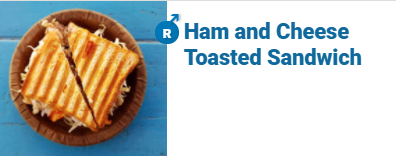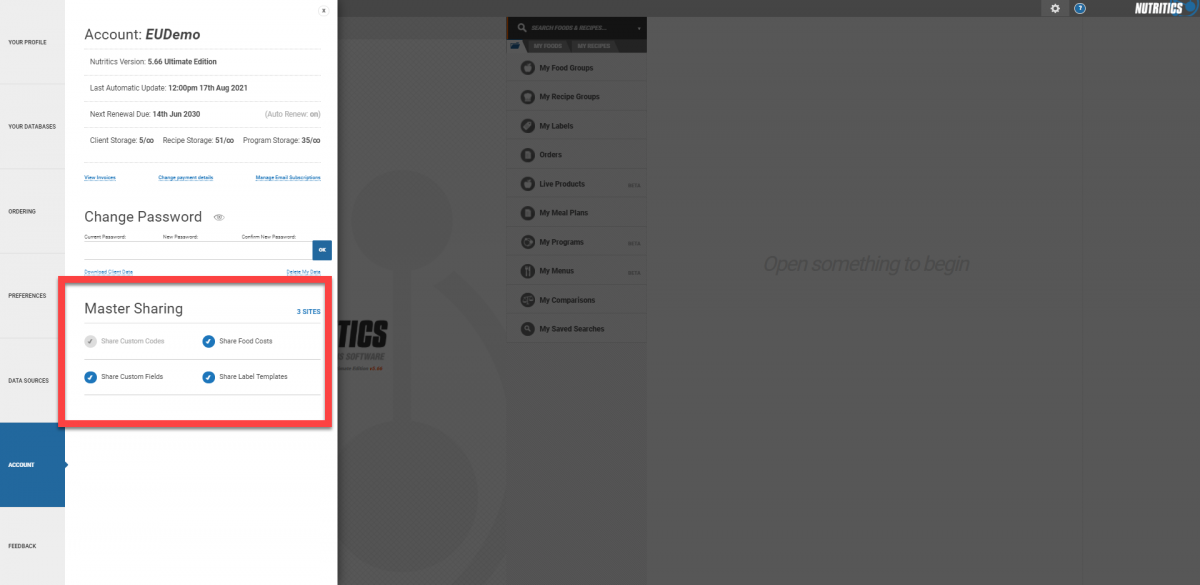Clients, recipes, and foods can be shared with other Nutritics users. Look for the sharing and collaborators feature, located both on your foods and recipe workspaces
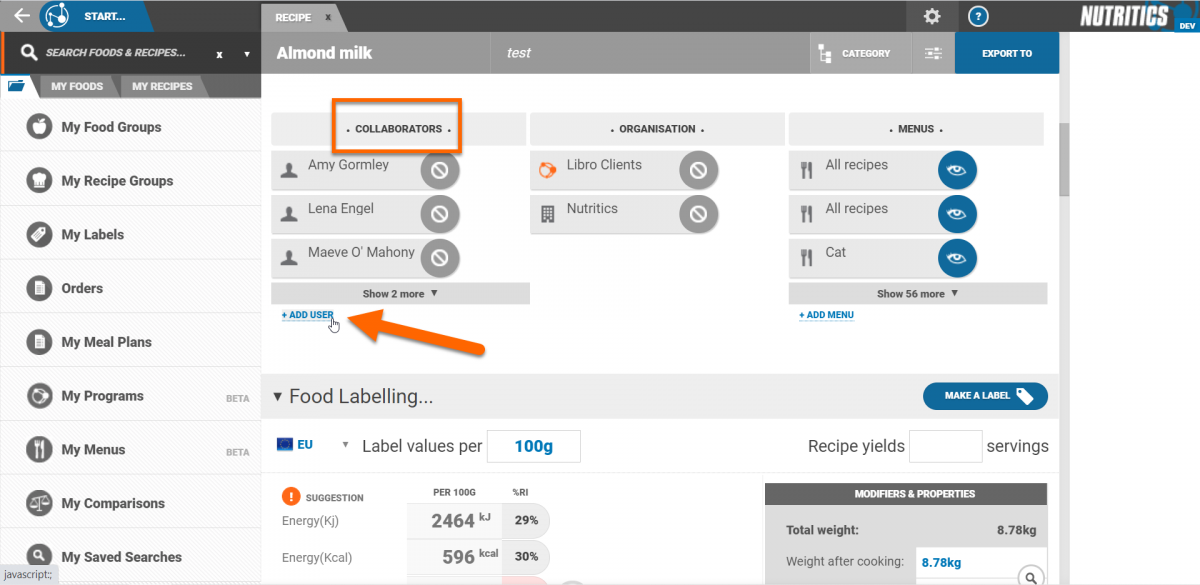
and in the client panel.
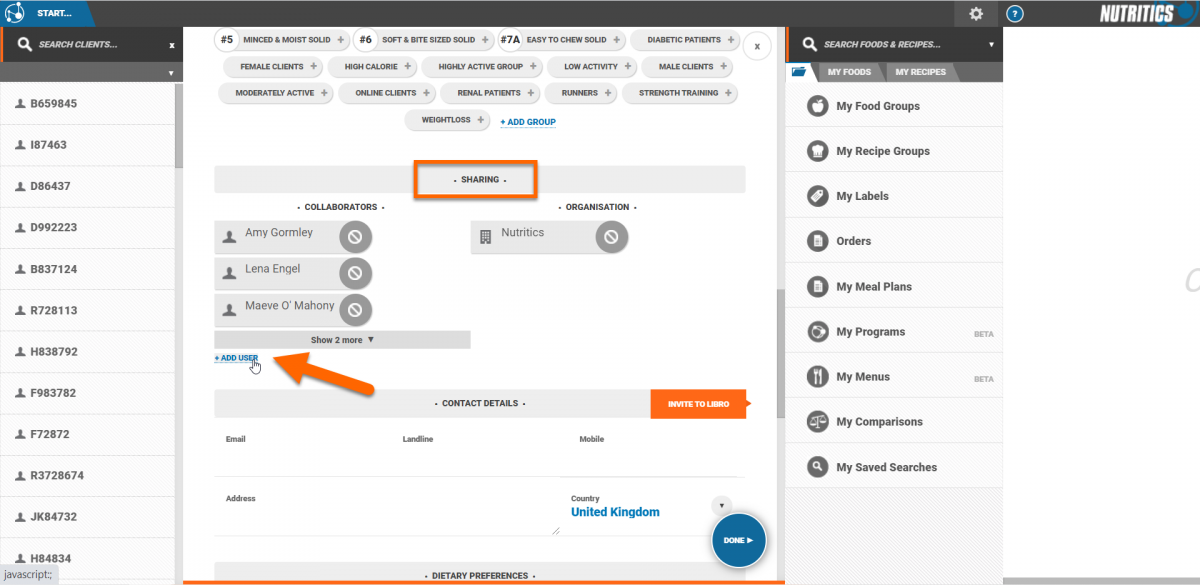
Click '+add user' and type in the username or email address of another Nutritics user to enable sharing with that user.
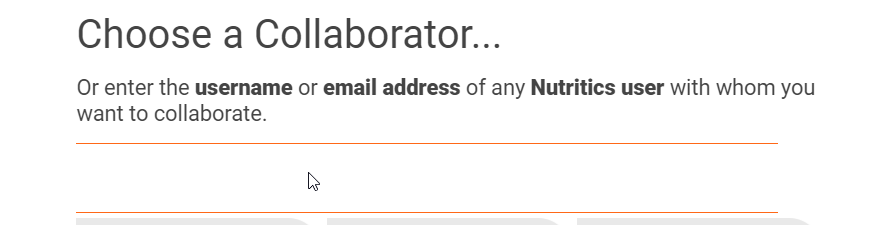
If your licences are part of an organisation or group, you will see all users of the organisation when you click ‘+add user’.
You can also choose to share with all account holders within the organisation by clicking on the name of the organisation instead of adding individual users.
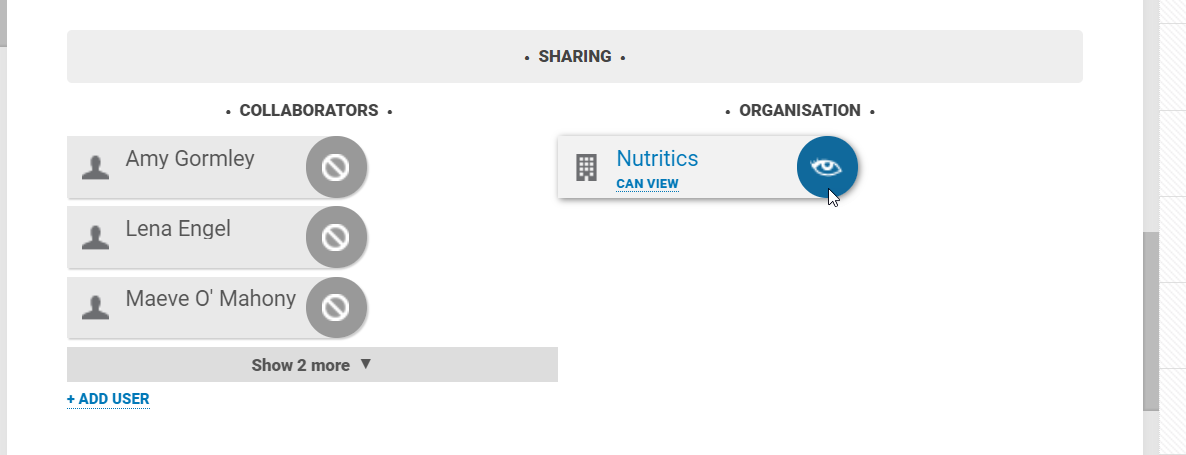
You will have the option to share with read only (1) or read and write privileges (2), or revoke access (3) after adding a collaborator.
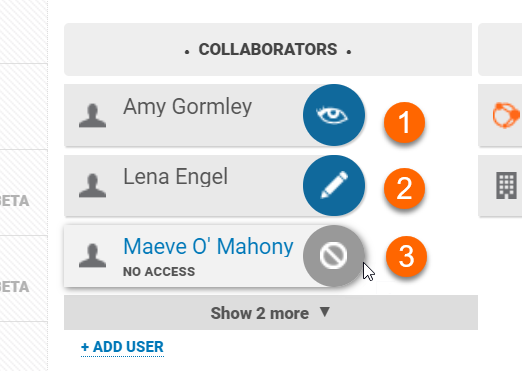
To share multiple recipes, foods or clients at once, click the icon shown on the right of the collaborators screen to access the bulk share tool:
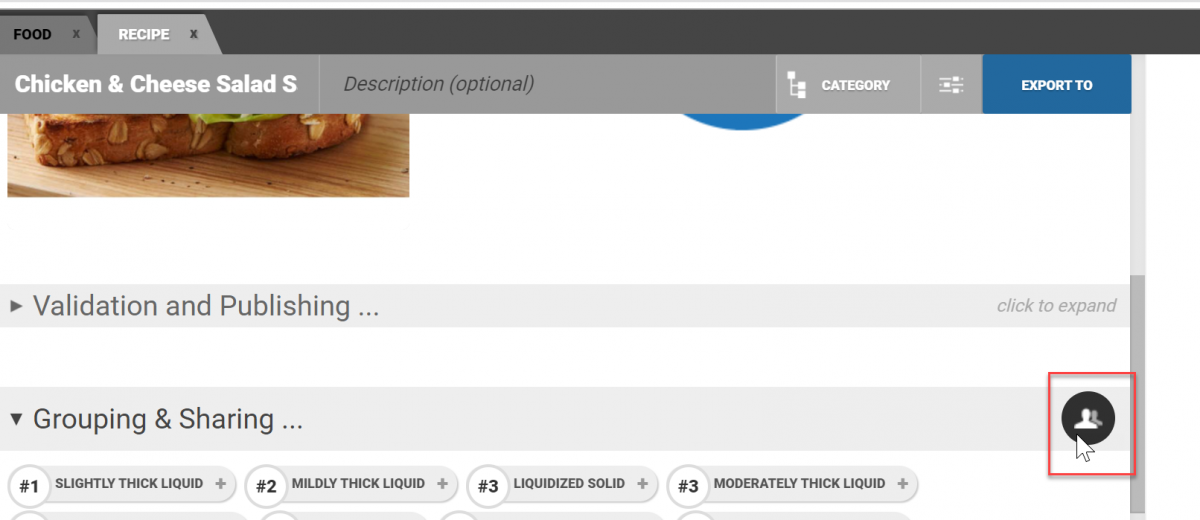
Choose the account you'd like to share with from the drop down at the top, then click the items or the checkboxes in the list to share:

To remove a collaborator, right click on the username and select 'delete'.
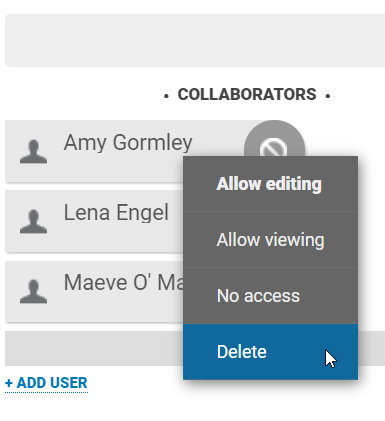
Items that are shared with you have an inbound arrow and a yellow bar within the record / workspace will be shown
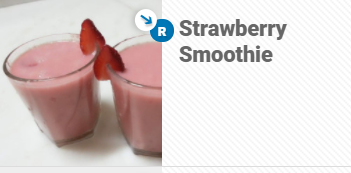

Items that you are sharing with other users are indicated with an outbound arrow