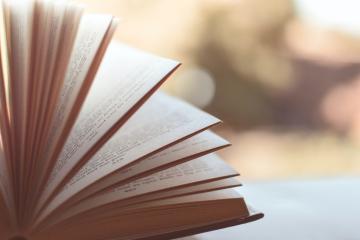How do I reference / cite Nutritics?
Nutritics is used by hundreds of academic institutions for teaching and research purposes. As such, we get a lot of questions asking how to reference Nutritics in scientific publications and assignments. We've put together this helpful guide to assist.
Don't forget to check your current Nutritics version number from Menu > About/Cite Nutritics in-app!
If you have used in Nutritics in your research, we ask that you also include a link to our website. Please see instructions below.
APA style
In-text: (Nutritics, 2019) or (Libro, 2019)
In-bibliography:
Nutritics. (2019). Research Edition (v5.09) [Computer software]. Dublin. Retrieved from https://www.nutritics.com.
Nutritics. (2019). Libro (v.09) [Mobile application software]. Dublin. Retrieved from https://www.nutritics.com .
*To check your current version please log in to Nutritics and click Menu, then choose the last item on the list 'About/Cite Nutritics'.
Vancouver style
In-text: (1)(numeric)
In-bibliography:
Nutritics, *Research Edition, v5.09, Dublin, Nutritics, 2019.
Libro,*v.9, Dublin, Nutritics, 2019.
*To check your current version please log in to Nutritics and click Menu, then choose the last item on the list 'About/Cite Nutritics'.
Harvard style
In-text: (Nutritics, 2019) or (Libro, 2019)
In-bibliography:
Nutritics. (2019). Dublin: Nutritics.
Libro. (2019). Dublin: Nutritics.
*To check your current version please log in to Nutritics and click Menu, then choose the last item on the list 'About/Cite Nutritics'.
Adding an embedded Nutritics link
Below we have included instructions on how to cite Nutritics, with reference to citing in-text and in the bibliography. If you have used in Nutritics in your research, we ask that you also include a link to our website. When adding a link to the website please ensure that at least one of these links is an ‘embedded’ or ‘live’ link. An embedded link is a link that when clicked upon, brings you directly to the linked address. This website is often opened in a new tab.
To create an embedded Nutritics link, please use the following steps.
- Select the text that you want to display as a hyperlink. In this case it would be the word ‘Nutritics’ or full website address.
- On the Insert tab, click Hyperlink. You can also right-click the text and click Hyperlink on the shortcut menu.
- In the Insert Hyperlink box, paste the following link in the Address box. - https://www.nutritics.com/p/references